Step by Step Guide to Install Android on Windows 7:
1. Boot into Windows 7.
2. Open the browser and head to https://www.virtualbox.org/wiki/Downloads . Download and install VirtualBox for Windows hosts.
6. Open VirtualBox.
7. Click on “New” on the left side pane and proceed in the new sub-window.
8. Enter “Android” as the OS name.
17. Click on the browse button to open a new window.
18. Click “Add” at the top and select the LiveAndroid.iso file which you downloaded in step 5.
19. LiveAndroid.iso has been added to the list, select it and press the “Select” button at the bottom.
20. Proceed and finish.
21. Viola! You have booted into Android!
22. You don’t need to follow all of these steps every time you want to run Android. Just select Android from the VirtualBox’s main window and that’s all.
23. Enjoy and don’t forget to share this post.
9. Select “Other” as operating system and “Other/Unknown” as the version.
10. Assign 128MB of memory after proceeding to the next screen.
11. Select “Boot Hard Disk” and then “Create new disk”.
12. Choose whatever you like in the next screens unless the wizard ends. Then click “Finish” to close the wizard window.
13. In VirtualBox’s main window, select “Android” from the left side pan and click “Start”.
14. “First Run Wizard” will start.
15. Proceed and select “CD/DVD ROM” as media type.
16. Select “Image file” as media source.
17. Click on the browse button to open a new window.
18. Click “Add” at the top and select the LiveAndroid.iso file which you downloaded in step 5.
19. LiveAndroid.iso has been added to the list, select it and press the “Select” button at the bottom.
20. Proceed and finish.
21. Viola! You have booted into Android!
22. You don’t need to follow all of these steps every time you want to run Android. Just select Android from the VirtualBox’s main window and that’s all.
23. Enjoy and don’t forget to share this post.

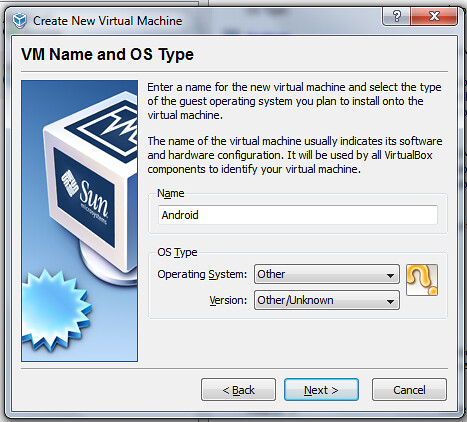
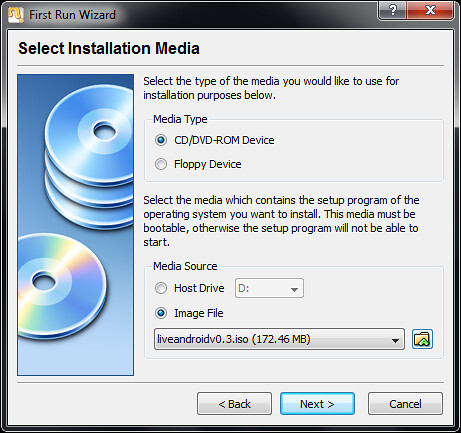
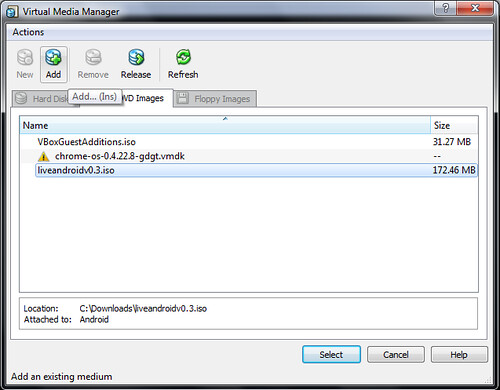














{ 3 comments(*-*)Skip to Comment }
Post a Comment